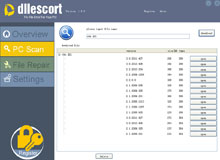Back to homepageFile info
 Category: EXE
Category: EXE使用方法:
MbrFix /drive <num> driveinfo 显示硬盘信息
MbrFix /drive <num> drivesize 在mb区返回有用驱动
MbrFix /drive <num> listpartitions 显示分区信息
MbrFix /drive <num> savembr <file> 保存MBR 到分区
MbrFix /drive <num> restorembr <file> 从分区写入MBR
MbrFix /drive <num> fixmbr {/vista} 更新 MBR code 用于W2K/XP/2003 or Vista
MbrFix /drive <num> clean 删除所有分区的MBR
MbrFix /drive <num> readsignature {/byte} 从MBR读取签名信息,即标记
MbrFix /drive <num> writesignature <hex> 往MBR写入标记
MbrFix /drive <num> generatesignature 磁盘签名生成MBR中
MbrFix /drive <num> readstate 读取位置在 byte 0x1b2 在MBR中
MbrFix /drive <num> writestate <state> 写入到位置于 byte 0x1b2 在MBR中
MbrFix /drive <num> readdrive <startsector> <sectorcount> <file>
保存分区到文件
MbrFix /drive <num> /partition <part> fixbootsector <os>
从 boot sector 更新 Boot code
MbrFix /drive <num> /partition <part> getpartitiontype
获得分区类型
MbrFix /drive <num> /partition <part> setpartitiontype <typenum>
设置分区类型
MbrFix /drive <num> /partition <part> setactivepartition
设置活动分区
MbrFix /drive <num> getactivepartition 获取活动分区
MbrFix volumeinformation driveletter 获取分区卷信息
MbrFix flush {driveletter(s)} 刷新文件到分区
MbrFix listpartitiontypes 分区列表类型
示例,
我要修复C盘的xp引导(NT),进入软件所在目录,
MBRFIX /drive 0『(1、2、3等)』 driveinfo 查看你的硬盘信息,通过容量断定是不是你要修复mbr的U盘或硬盘
MBRFix /drive 0 fixmbr /yes
vista mbr修复 MBRFix /drive 0 fixmbr /vista。 注:这里0是第一块主硬盘主分区。
ok,温馨提示下,在vista下会用新的bootmgr信息代替NT的引导信息,谨慎。
强调这工具是用来修复硬盘位置0簇512字节的引导信息